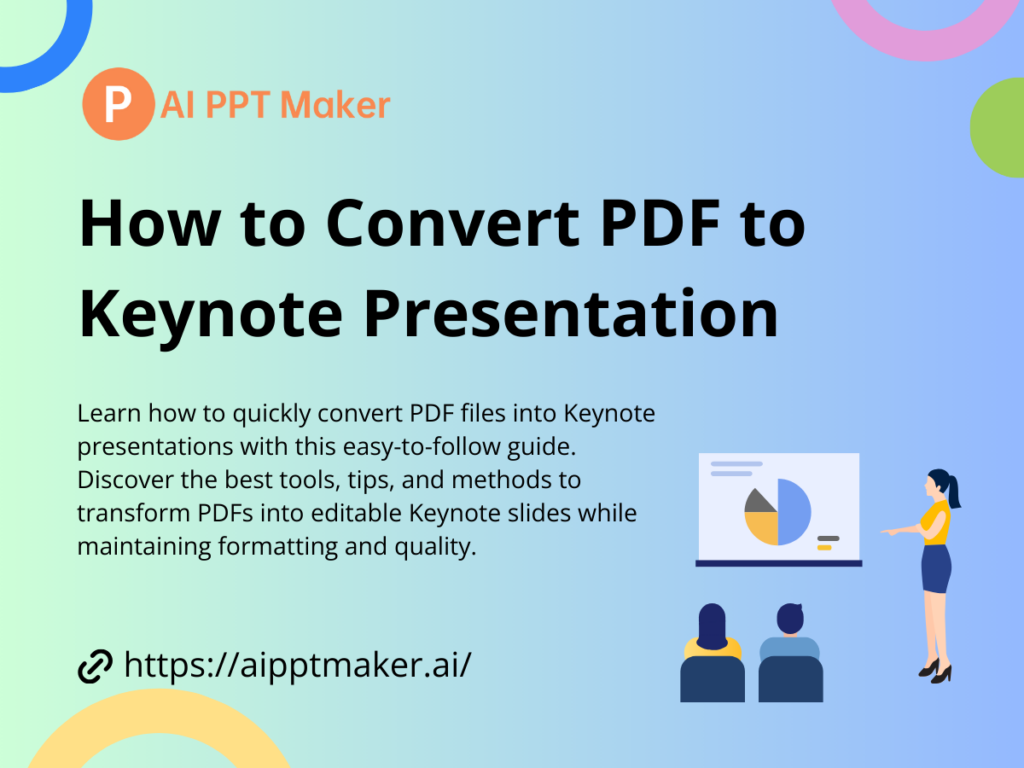In today’s fast-paced digital world, sharing and presenting information in an engaging format is crucial. While PDFs are convenient for document distribution, Keynote is ideal for delivering impactful presentations. However, converting PDF documents into Keynote presentations can sometimes be a challenging task, especially when trying to retain the original content’s formatting, images, and structure. This guide will take you through various methods, including using AI-powered tools like PDF to PPT Maker, to streamline the conversion process effectively.
Why Convert PDF to Keynote Presentation?
While PDFs are an excellent choice for document sharing, they’re not ideal for presentation purposes due to their static nature. Here’s why converting a PDF to Keynote can be beneficial:
- Improved Readability: Keynote presentations allow for larger text and interactive elements, making content easier to consume.
- Enhanced Visual Appeal: With Keynote, you can add animations, transitions, and design elements that aren’t possible with PDFs.
- Easy Editing and Customization: Keynote allows you to edit each slide, add or remove content, and customize the design to match your style or brand.
Before diving into the methods, it’s essential to understand the compatibility issues between PDF and Keynote formats. PDFs are typically designed for print and viewing, not for direct editing or interactive presentations. This is where conversion tools and techniques come into play, helping you bridge the gap between static documents and dynamic presentations.
Step-by-Step Guide to Converting PDF to Keynote Presentation
Method 1: Convert PDF to Keynote Manually
For users who prefer manual control over the presentation layout and design, here’s a step-by-step approach:
- Open the PDF in Preview or Adobe Acrobat: View the PDF content to understand the structure.
- Take Screenshots of Each PDF Page: Capture each page as an image to insert into Keynote.
- Open Keynote and Create a New Presentation: Choose a template and start a blank presentation.
- Insert Screenshots as Images: Add each screenshot as a slide, arranging them in order.
- Adjust Text, Images, and Formatting: Use Keynote tools to enhance readability, add animations, or edit the images as needed.
Pros and Cons of Manual Conversion
- Pros: Complete control over slide design, text formatting, and customization.
- Cons: Time-consuming, especially for lengthy documents; no automatic text or image extraction.
This method may work for short documents but can become overwhelming for large PDFs. For more efficient results, an AI-powered tool is a better option.
Method 2: Convert PDF to Keynote Using PDF to PPT Maker
One of the most effective ways to convert PDF to Keynote is to use a dedicated tool like PDF to PPT Maker. This online platform uses AI to handle conversions, ensuring high accuracy and preserving the original layout.
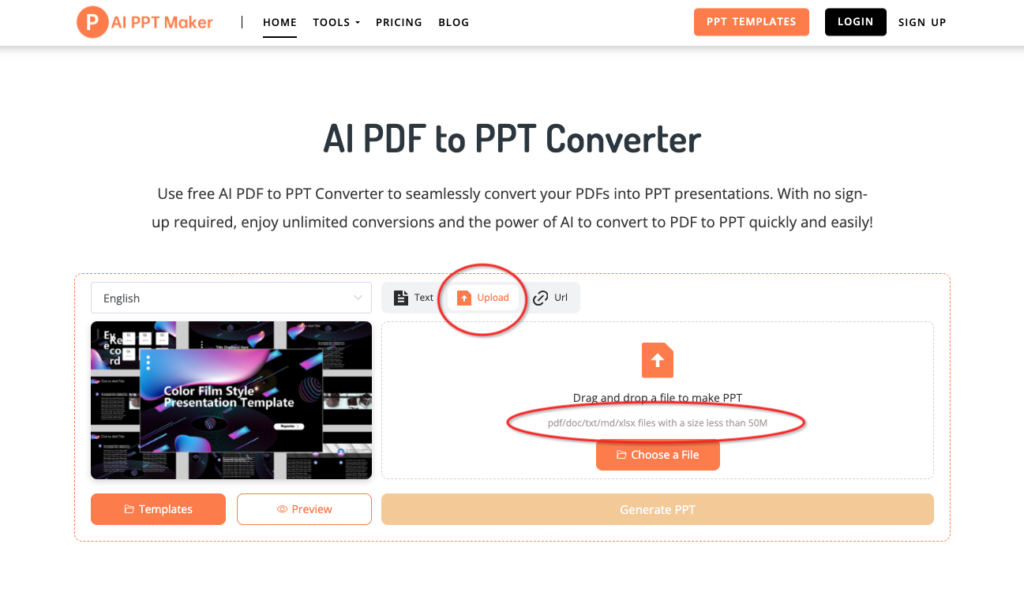
Why Use PDF to PPT Maker for PDF to Keynote Conversion?
PDF to PPT Maker offers several advantages, making it an ideal choice for users who want a seamless and accurate conversion experience. Here are some reasons why it stands out:
- AI-Powered Conversion: The tool uses advanced AI algorithms to interpret the content and structure, making the conversion process smooth and preserving the document’s integrity.
- High-Quality Formatting: The platform ensures that text, images, tables, and other elements are retained without losing quality.
- Time-Saving: With PDF to PPT Maker, you can convert lengthy PDF documents into Keynote-ready presentations within minutes.
- User-Friendly Interface: The interface is intuitive, making it easy for beginners and professionals alike to convert files quickly.
How to Use PDF to PPT Maker to Convert PDF to Keynote
- Visit PDF to PPT Maker’s Website: Go to PDF to PPT Maker.
- Upload Your PDF File: Click the upload button and select your PDF file.
- Choose Keynote as the Output Format: PDF to PPT Maker supports multiple output formats; ensure Keynote is selected.
- Start the Conversion: Click on the convert button and wait for the tool to process the PDF.
- Download and Open the Converted File in Keynote: Once downloaded, open the file in Keynote to make any final adjustments or customizations as needed.
Tips for Optimizing Your Presentation in Keynote
After conversion, consider enhancing your Keynote presentation by:
- Adding animations to key slides.
- Adjusting font sizes for better readability.
- Replacing or adding images and graphics that align with your message.
Advantages of Using PDF to PPT Maker for PDF to Keynote Conversion
- Speed and Efficiency: Get your Keynote presentation ready within minutes, saving time on manual editing.
- Accurate Layout Preservation: The AI ensures that images, text, and even color schemes are retained.
- Compatibility: Unlike some converters that create issues with Keynote, PDF to PPT Maker provides an output compatible with Apple’s Keynote software.
Alternative Methods for PDF to Keynote Conversion
For those exploring additional methods, here are a few other options:
Method 3: Use Adobe Acrobat’s Export Feature
Adobe Acrobat has a built-in feature to export PDF documents to various formats, including PowerPoint. Here’s how you can use it:
- Open PDF in Adobe Acrobat Pro: Ensure you have the Pro version, as the export feature isn’t available in the free version.
- Select Export to PowerPoint: Choose PowerPoint (PPTX) as your output format.
- Open PowerPoint in Keynote: Once you have the PPTX file, open it in Keynote.
Benefits of Using Adobe Acrobat
- Reliable Format Conversion: Adobe Acrobat maintains good quality for text and images.
- Professional Quality Output: Offers a high degree of accuracy, especially for text-heavy documents.
Drawbacks of Adobe Acrobat Conversion
- Requires Paid Subscription: Adobe Acrobat Pro requires a monthly subscription.
- No Direct Keynote Export: You’ll still need to import the file into Keynote after conversion.
Method 4: Use Online PDF to PowerPoint Converters
Several online converters allow you to convert PDF files into PowerPoint, which can then be imported into Keynote. Some popular online converters include:
- Smallpdf
- Zamzar
- ILovePDF
Simply upload your PDF, convert it to PowerPoint, and import it into Keynote.
Advantages and Disadvantages of Online Converters
- Advantages: Free and easy-to-use for quick conversions.
- Disadvantages: May have limitations on file size or require a premium account for high-quality output.
Comparing Different Methods for PDF to Keynote Conversion
| Method | Pros | Cons | Best For |
|---|---|---|---|
| PDF to PPT Maker | Quick, AI-powered, retains formatting | May require internet connection | High-quality presentations |
| Manual Conversion | Full control over each slide | Time-consuming | Short documents |
| Adobe Acrobat | High quality, reliable | Requires subscription | Professional documents |
| Online Converters | Free, easy to access | May lose formatting | Casual or infrequent use |
Tips for Perfecting Your Keynote Presentation After Conversion
After you’ve converted your PDF to Keynote, here are some tips for making it presentation-ready:
- Review All Slides for Accuracy: Sometimes, minor adjustments may be necessary.
- Use Keynote’s Animation Tools: Engage your audience by adding transitions and animations.
- Optimize Images and Graphics: Replace any low-resolution images and add visuals that reinforce your message.
- Customize Fonts and Colors: Ensure the fonts and colors align with your brand or theme.
Frequently Asked Questions (FAQs) on PDF to Keynote Conversion
Can I convert a PDF to Keynote without using third-party tools?
Yes, you can manually convert a PDF to Keynote by taking screenshots of each page or copying and pasting text. However, this is time-consuming and may not retain the original formatting.
Does PDF to PPT Maker work on all PDF files?
Yes, PDF to PPT Maker is compatible with most PDF files. However, some highly complex layouts may require slight adjustments after conversion.
Is it safe to use online converters like PDF to PPT Maker?
Yes, PDF to PPT Maker takes security seriously and protects user data during the upload and conversion processes. However, always check privacy policies and avoid uploading confidential documents on any online platform.
Conclusion
Converting PDF to Keynote presentations has never been easier. From manual methods to advanced AI-powered tools like PDF to PPT Maker, you now have several ways to achieve seamless, professional-grade presentations. PDF to PPT Maker stands out for its AI capabilities, saving you time and effort while delivering accurate results. Whether you’re preparing a business presentation or an educational slideshow, this tool can help streamline your workflow. So, give it a try and transform your static PDFs into dynamic Keynote presentations today!