Introduction: Why Learn How to Include Video in PPT?
Adding videos to PowerPoint presentations can take your slides from average to amazing. Whether you’re a student, teacher, marketer, or just preparing a talk for a group, learning how to include video in PPT can boost engagement, help explain complex ideas, and make your content more memorable.
What This Guide Covers
This beginner-friendly guide will show you how to include video in PPT with clear, step-by-step instructions. We’ll go over how to insert local video files, embed online videos like YouTube, adjust playback settings, and fix common problems. We’ll also show you how AI PPT Maker can help you insert and enhance videos easily.
Why Video Enhances Your Presentation
Videos can:
- Show a process or tutorial
- Add emotional impact
- Save you from explaining too much
- Keep your audience interested
In short, knowing how to include video in PPT helps you communicate better.
Common Use Cases for Inserting Video in PPT
For Students and Educators
Teachers often use videos to illustrate a science experiment or show a historical moment. Students may include clips in reports or class projects. Knowing how to include video in PPT makes presentations more exciting and helps explain ideas faster.
For Business and Marketing Presentations
Marketers use videos to show product demos, ads, or testimonials. If you want to pitch a product or update your team, inserting a video adds impact. Learning how to include video in PPT can help you build trust and make your ideas stick.
For Training and Tutorials
Training sessions often use videos to teach steps or explain safety rules. Instead of just reading slides, your audience can see things in action. That’s why understanding how to include video in PPT is so important for training materials.
Before You Start: Prepare to Insert a Video in PowerPoint
Before learning how to include video in PPT, take a few minutes to get everything ready.
Compatible PowerPoint Versions
Most modern PowerPoint versions support video insertion. These include:
- PowerPoint 2016 (Windows & Mac)
- PowerPoint 2019 (Windows & Mac)
- Microsoft 365 (Windows & Mac)
Older versions may support fewer video types.
Best Video Formats for PPT
PowerPoint supports a few main formats. These work best:
- MP4 (recommended)
- MOV (great for Mac)
- AVI (works, but may have size issues)
If your video won’t play, it may be the format. Convert it to MP4 to be safe.
File Preparation Tips
Here are some tips to avoid problems:
- Rename your video with simple English letters (avoid symbols)
- Store videos in the same folder as your PPT file
- Don’t move the video after inserting it (unless embedded)
Local Video vs Online Video
Wondering which one to use? Here’s a quick comparison:
| Type | Pros | Cons |
| Local Video | No internet needed, better control | Larger file size, can’t update |
| Online Video | Always current, saves space | Needs internet, can break links |
Local Video vs Online Video
Choose based on your needs. Either way, knowing how to include video in PPT is useful for both.
Method 1 – How to Include Video from File in PPT
Adding a video file directly from your computer is one of the most common ways people learn how to include video in PPT. This method is simple, fast, and doesn’t require internet access once the video is embedded. It’s perfect for those who want everything to run smoothly during a live presentation.
Step-by-Step Instructions: Insert Local Video in PowerPoint
If you're new to PowerPoint and wondering how to include video in PPT, just follow these beginner-friendly steps:
Step 1:Open Your PowerPoint File Start PowerPoint and open the slide where you want the video to appear.
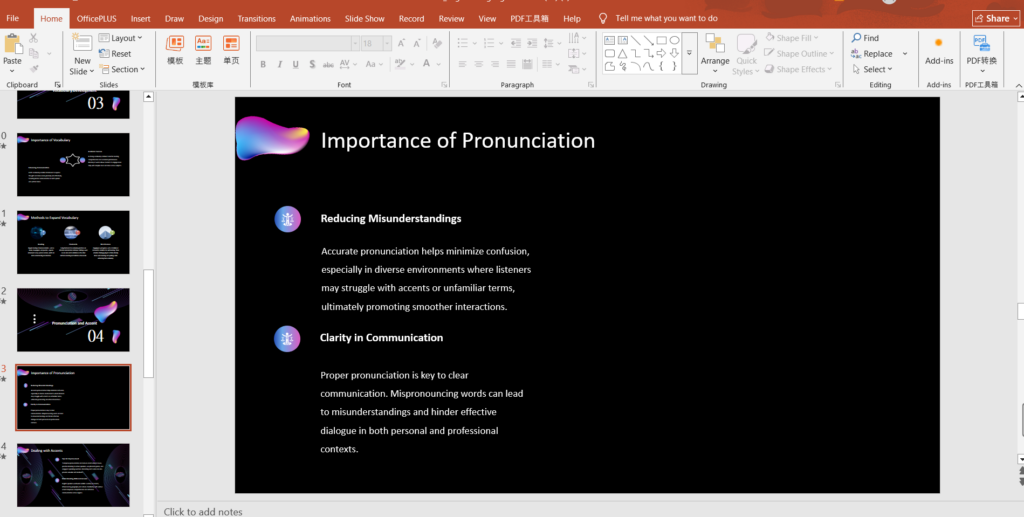
Step 2:Click “Insert” on the Top Menu This tab includes all the media and object options.
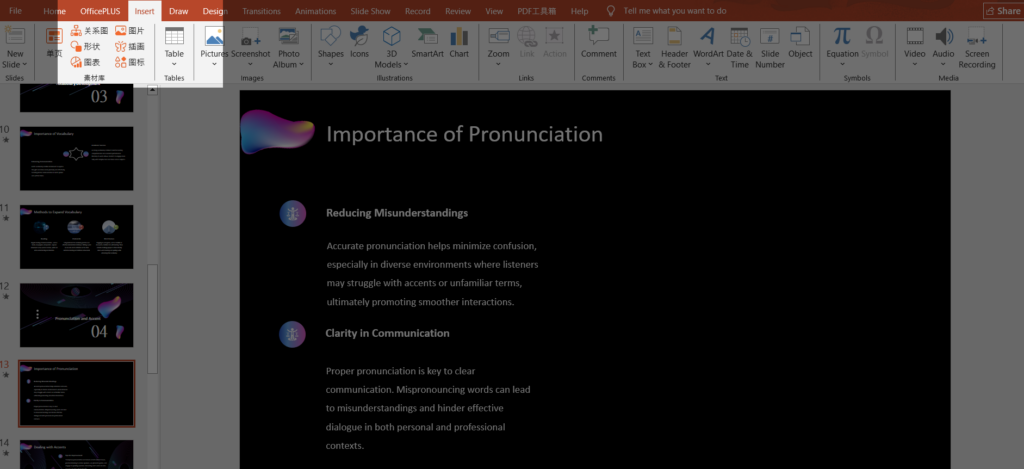
Step 3:Select “Video” → “Video on My PC” PowerPoint will now prompt you to choose a video file from your computer.
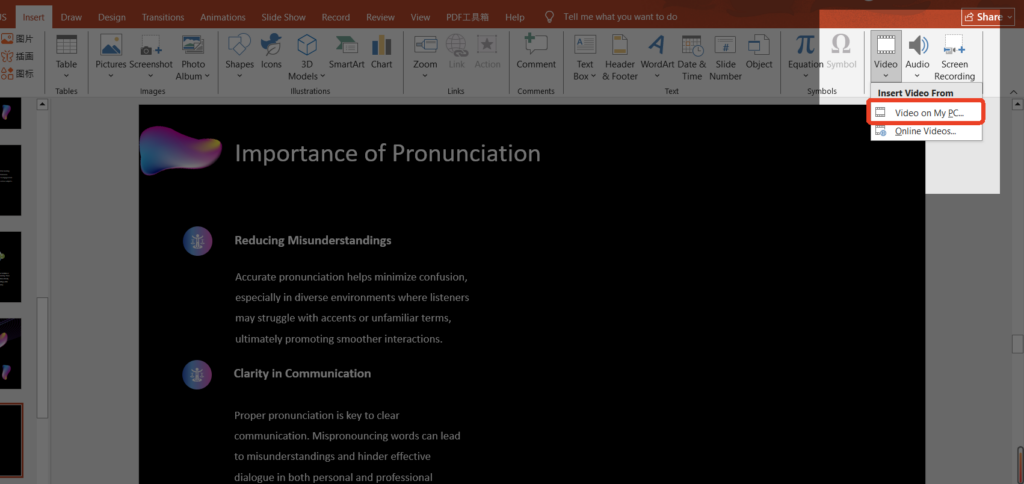
Step 4:Browse and Select Your Video File Supported formats include MP4, MOV, and AVI. Once you’ve selected your file, click Insert.
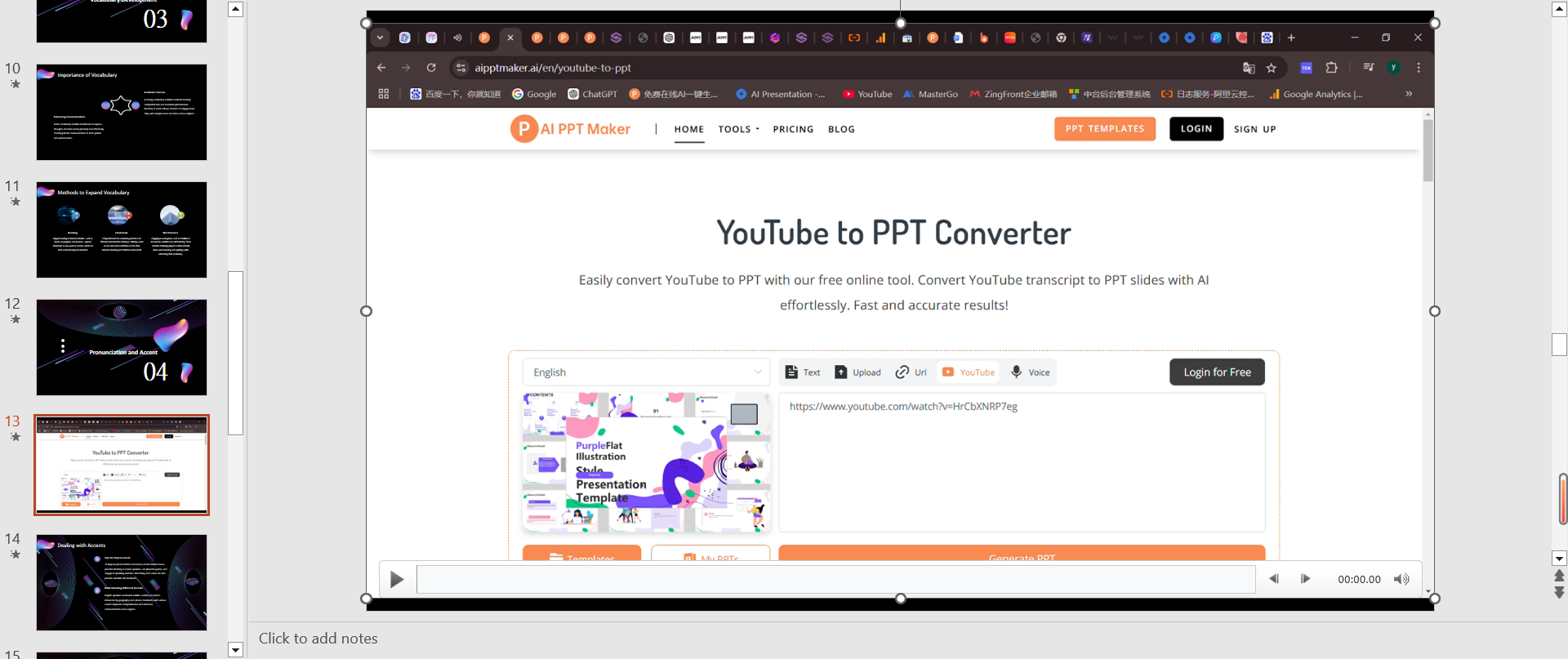
Step 5:Resize and Position Your Video Click and drag the corners to adjust the video size. You can also move it to the perfect spot on your slide.
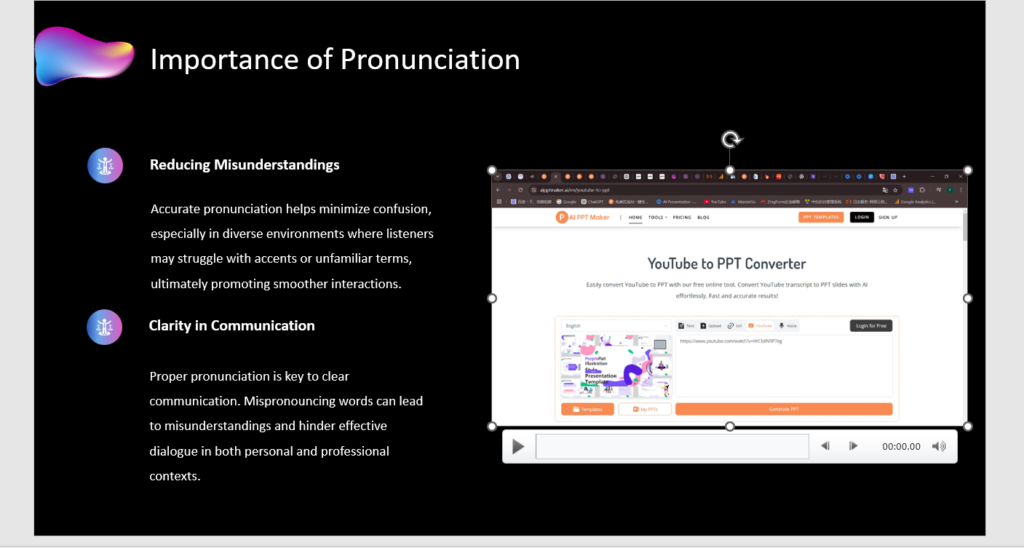
That’s it! You've just learned how to include video in PPT using a local file. It’s really that easy.
Real-World Example
Let’s say you’re a student giving a science project presentation. You recorded a simple experiment at home using your phone. You saved the video as an MP4. Instead of describing the experiment with slides only, you add the recording directly to your PowerPoint. When it’s time to present, your classmates get to see what you did in action. This is a great way to grab attention and show real evidence.
Advanced Tips for Local Video Embedding
If you want to go a bit further after you learn how to include video in PPT, here are some useful ideas:
Compress the Video: If your file is too large, your presentation might slow down. PowerPoint has a built-in video compression tool. Just click on File > Info > Compress Media.
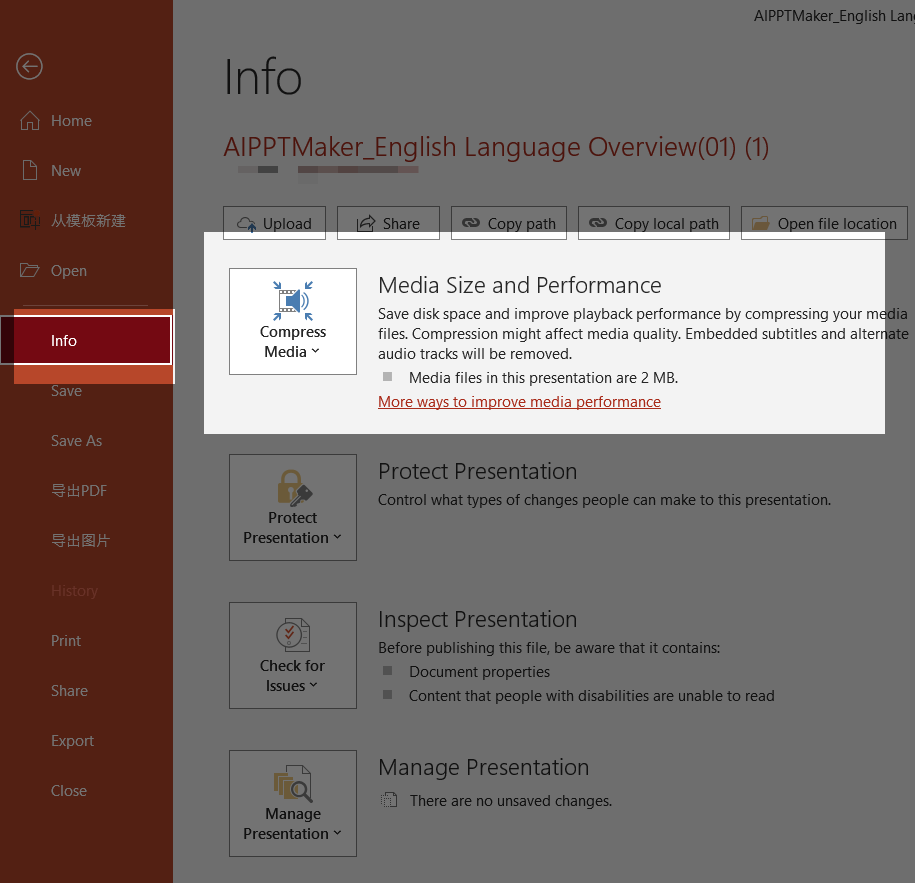
Keep the Video in the Same Folder: If you’re sending the PowerPoint file to someone else or using a USB, always include the video file in the same folder to avoid broken links (unless you're using the embedded method).
Use Descriptive Filenames: Instead of “video1234.mp4,” rename it to something like “product_demo_May2025.mp4.” It helps you stay organized and reduces confusion.
Finally, keep in mind that how to include video in PPT doesn’t end with just inserting a file. Think about how the video fits into your story or message.
Method 2 – How to Include an Online Video in PPT
Sometimes, your video is already online — maybe it’s on YouTube, Vimeo, or another platform. In that case, there’s no need to download the video first. You can directly embed it using a web link. This is a very convenient way to learn how to include video in PPT, especially when working with marketing content or public media.
Step-by-Step Instructions: Embed YouTube or Online Video in PowerPoint
Here’s how to do it:
Step 1:Go to the Slide Where You Want the Video You can pick any slide where you think a video would help tell your story better.
Step 2:Click “Insert” → “Video” → “Online Videos” This opens a dialog box where you can paste the video’s link.
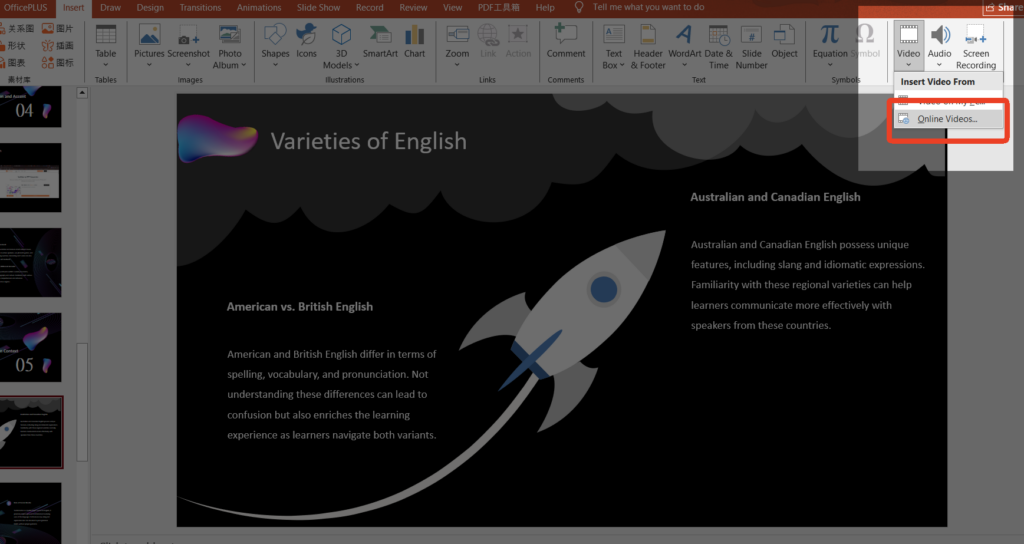
Step 3:Copy the YouTube or Vimeo Link For example, find a product demo or tutorial on YouTube. Copy the full URL from the address bar.
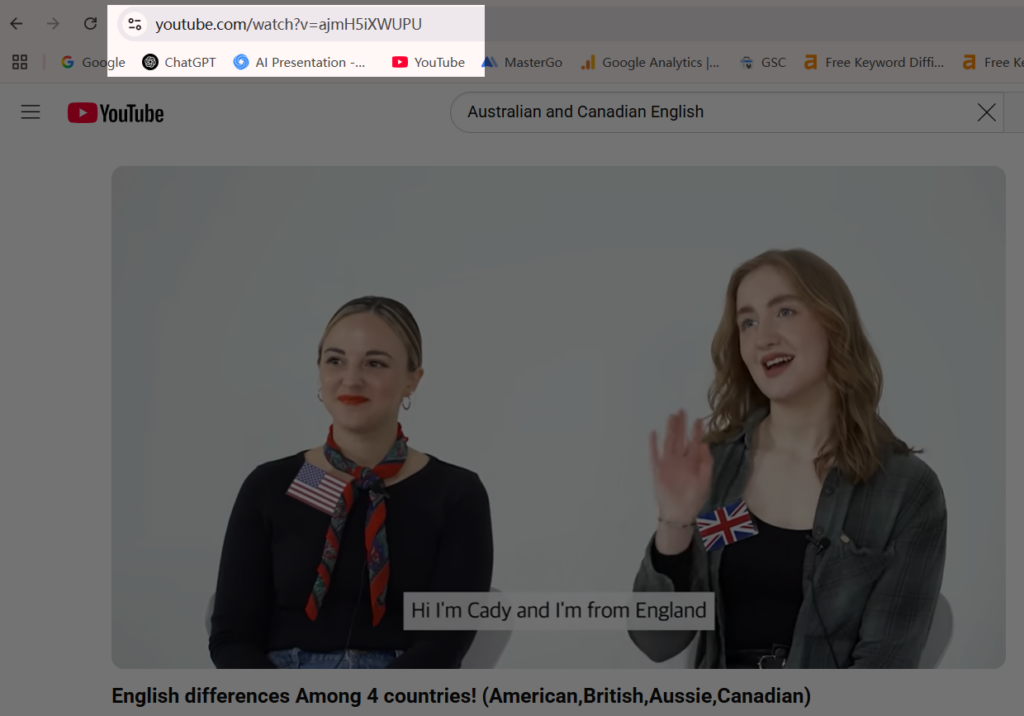
Step 4:Paste the Link and Click Insert PowerPoint will pull in the video preview and embed it right onto your slide.
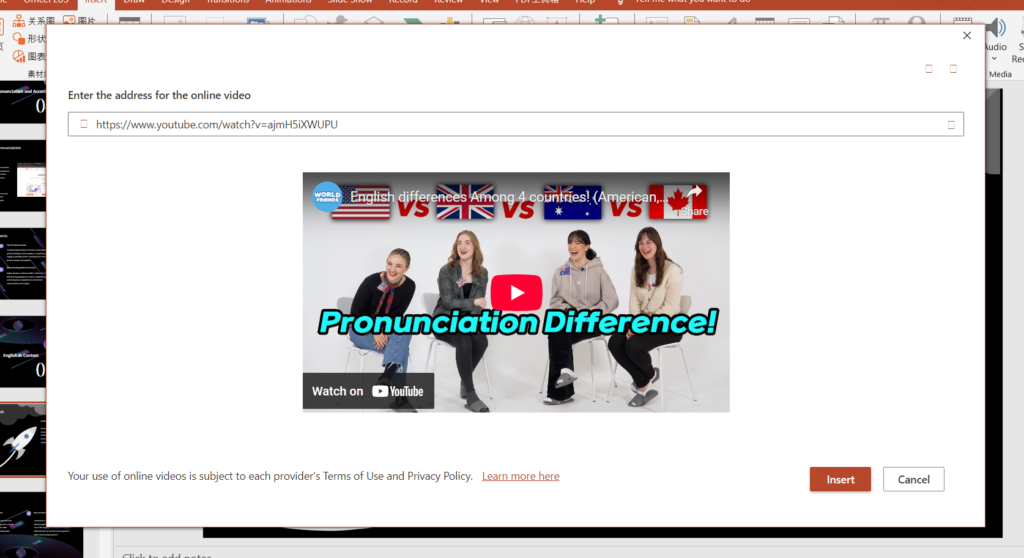
Step 5:Adjust Size and Position as Needed As with local files, you can move and resize the embedded video.
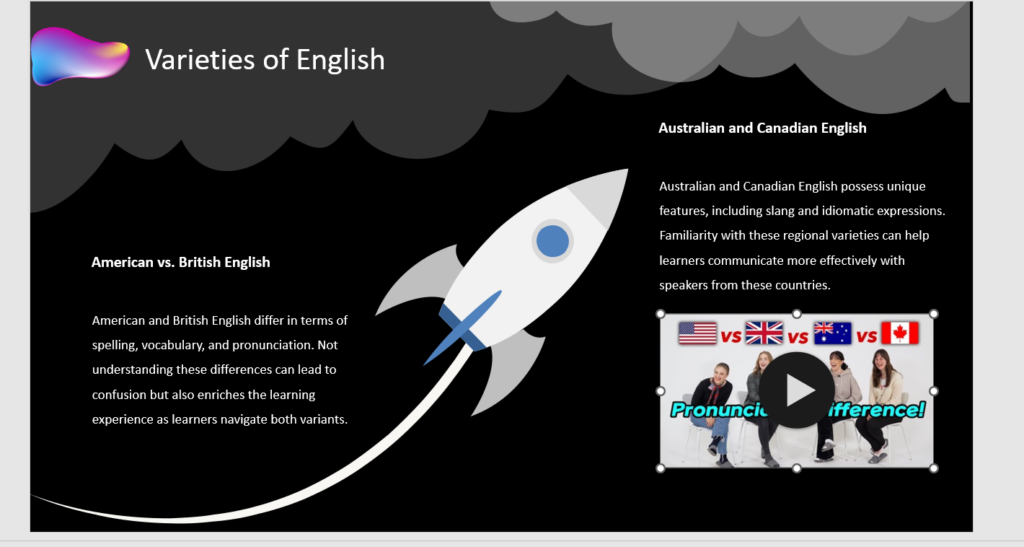
You just embedded an online video—another excellent way to learn how to include video in PPT without saving files to your device.
Example: Business Use Case
Imagine you’re a product manager at a startup. You’re presenting your latest app to investors. You found a YouTube video your team published last week that showcases key features. Instead of recreating content, you embed the video straight into your deck. When you reach that slide, the video plays right inside your presentation. It saves time and keeps your message visually strong.
Advanced Tips for Online Videos in PPT
Now that you know how to include video in PPT from the web, here are a few more expert tricks:
- Make Sure You Have Internet Access: Unlike local files, embedded videos won’t work offline. If your presentation is in a place with poor Wi-Fi, consider downloading the video and using Method 1 instead.
- Use Clean Links: Avoid links with long tracking codes. A clean link like
https://youtube.com/watch?v=abc123works better. - Preview Before Presenting: Always test the video in slideshow mode before the actual presentation. Sometimes videos don’t load due to network restrictions or changes on the hosting site.
Pros and Cons of Online Video Embedding
| Pros of Inserting Online Videos in PPT | Cons of Inserting Online Videos in PPT |
|---|---|
| Saves space in your PPT file | Requires internet access |
| Keeps content updated (e.g., replace videos on YouTube) | Playback might be blocked in some locations (e.g., firewalls, schools) |
| No need to download or store video files locally | Can’t always control ads or suggested videos shown from the platform |
Pros and Cons of Online Video Embedding
If you’re not sure whether to go online or local, think about your audience, internet availability, and the type of message you want to deliver. Understanding how to include video in PPT gives you flexibility to choose what works best.
Playback Settings: How to Control Video Behavior in PPT
Auto-Play vs. Click-to-Play
After inserting your video, click the Playback tab:
- Choose Start Automatically to auto-play
- Choose Start On Click if you want control
You decide how the video starts. This is a key part of knowing how to include video in PPT.
Looping, Muting, and Playback Triggers
- Use Loop until Stopped to repeat videos
- Use Mute if you don’t want sound
- Use Trigger options to play after animations or clicks
All these give you control over how your video behaves.
Making the Video Fit Seamlessly into Your Slides
- Crop black bars using Video Format
- Use Poster Frame to choose what shows before playing
- Match colors so the video fits your design
The better it blends in, the more professional your slides look. All of this matters when learning how to include video in PPT effectively.
Bonus Tip: Use AI PPT Maker to Insert and Enhance Video
What Is an AI PPT Maker?
AI PPT Maker is a smart tool that helps you design PowerPoint presentations faster. You can generate slides, customize layouts, and yes—insert videos too.
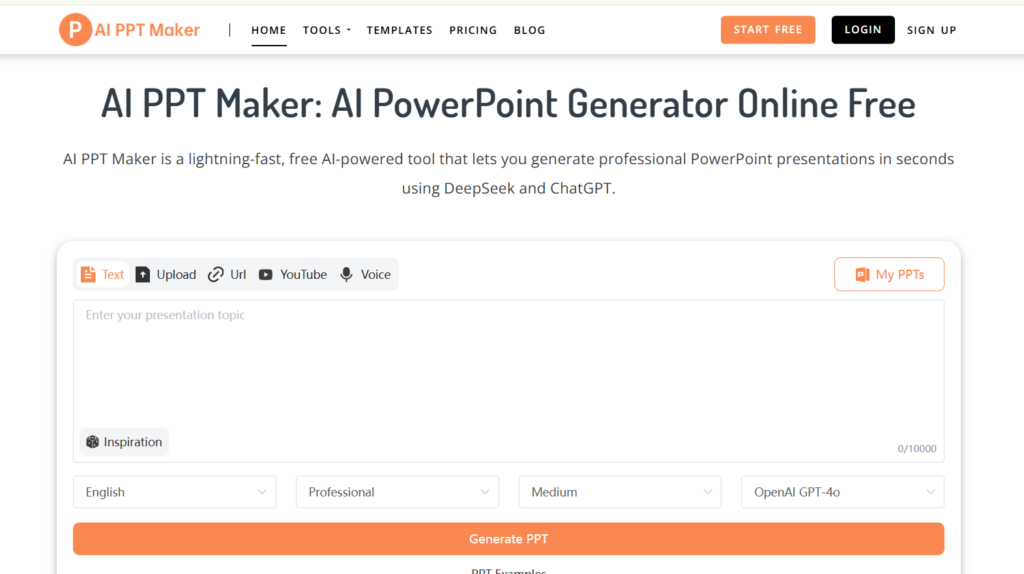
How to Use It to Simplify Video Integration
Instead of doing everything by hand, AI PPT Maker makes adding videos to your slides effortless:
- Insert video modules with one-click simplicity – no design skills needed
- Supports all common video formats – no need to worry about compatibility
- Stream videos directly online – no file size issues or playback concerns
If you’re new to PowerPoint, using AI PPT Maker is a great way to learn how to include video in PPT without the stress.
Try it to speed up your work and make it look good.
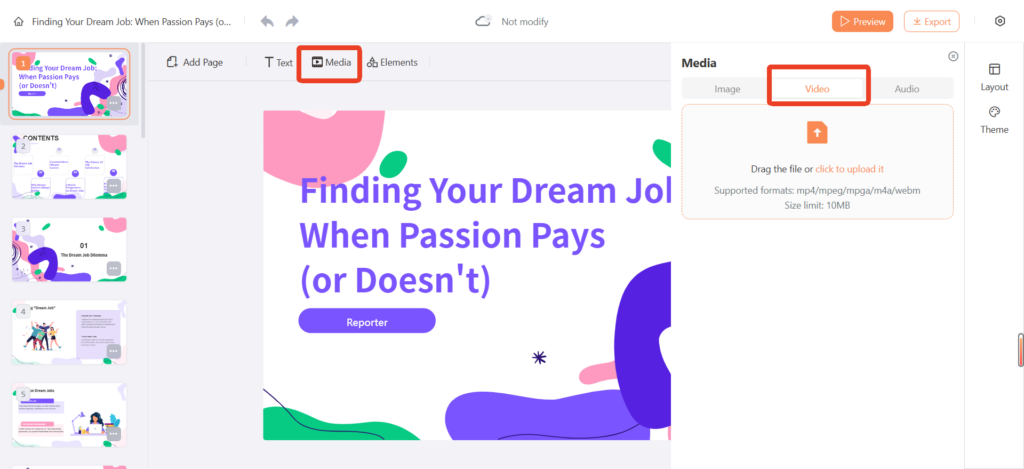
Troubleshooting: Fixing Common Issues When Inserting Video in PPT
Even if you know how to include video in PPT, sometimes things go wrong. Here are quick answers to the most common problems.
Q1: Why isn’t my video playing in slideshow mode?
A: Check if it’s set to play on click or automatically under the Playback tab. Also confirm the video format—PowerPoint works best with MP4 and MOV.
Q2: Why does my local video disappear on another computer?
A: You likely linked the video instead of embedding it. Keep the video and PPT file in the same folder, or reinsert the video and choose to embed. Tools like AI PPT Maker ensure videos stay inside your deck.
Q3: My online video won’t load. Why?
A: Most likely, it’s due to internet issues or a blocked website (like YouTube at school/work). Make sure you're online and use a clean, direct link. If not reliable, download the video and use Method 1.
Q4: The video plays but there's no sound. What should I do?
A: Check volume settings in PowerPoint and on your device. Also, try re-encoding the video to a standard MP4 with one audio track.
Q5: Why is my video choppy or lagging?
A: Use Compress Media in PowerPoint, or switch to a lower resolution version. Also, close background apps to free memory.
Q6: Can I use AI PPT Maker to fix video issues?
A: Yes! AI PPT Maker helps simplify how to include video in PPT by auto-embedding videos, adjusting layout, and avoiding broken links.
Q7: PowerPoint crashes when I insert a video. What’s wrong?
A: The video file may be too large. Try compressing it first. Also, update your PowerPoint version and insert via the menu—not drag-and-drop.
Q8: My video looks too small or distorted. How do I fix it?
A: Drag the corners to resize, or use the Format tab to adjust proportions. Keep the aspect ratio locked to avoid stretching.
Q9: Can I control when my video plays?
A: Yes! Under Playback, choose On Click or Automatically. You can also set looping or mute options to customize playback.
Q10: What if nothing works?
A: As a backup, use a screenshot + hyperlink, or rebuild the slide using AI PPT Maker to re-insert the video cleanly. Sometimes starting fresh is quicker.
Conclusion: Mastering How to Include Video in PPT
Recap of Key Methods
You now know:
- How to include video in PPT from a file
- How to embed online videos
- How to adjust playback settings
- How AI PPT Maker makes the process easier
Final Tips to Elevate Your Presentation
- Always test your videos before presenting
- Match the video tone with your slide theme
- Keep it short—2 minutes or less is best
Additional Resources and Tools
- AI PPT Maker
- PowerPoint’s official help center
- Free video converters like HandBrake
In today’s world, knowing how to include video in PPT is a must-have skill. Whether you’re a beginner or just need a refresher, this guide—and tools like AI PPT Maker—can make the process easy and fun.

