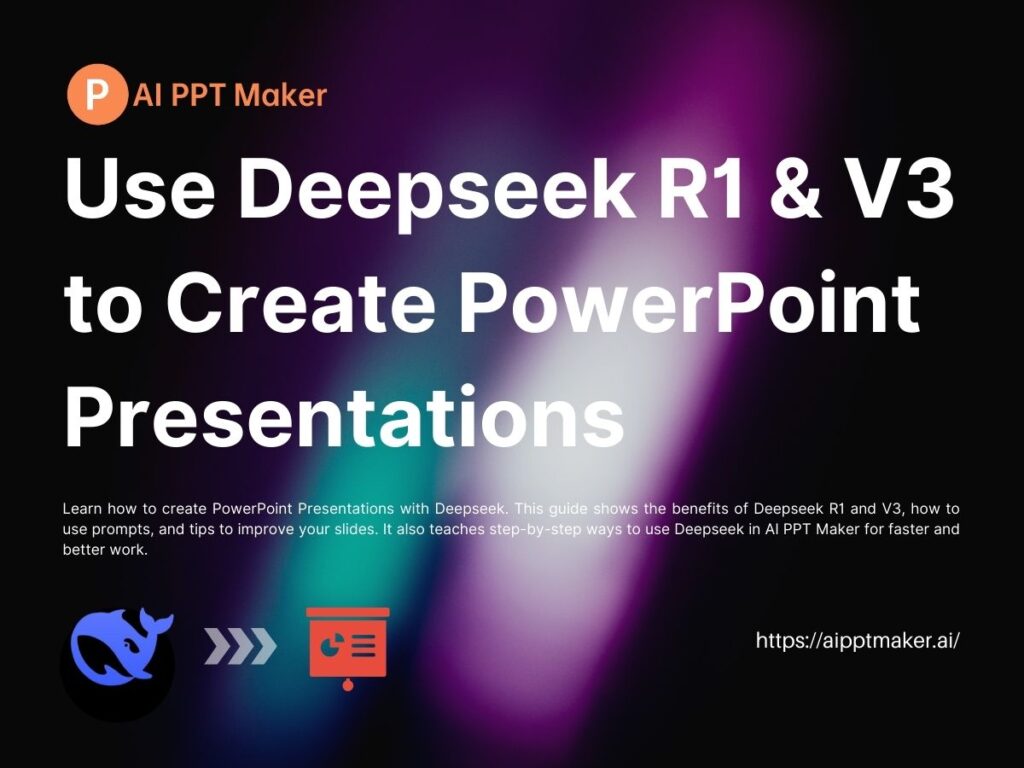Learn how to create PowerPoint Presentations with Deepseek. This guide shows the benefits of Deepseek R1 and V3, how to use prompts, and tips to improve your slides. It also teaches step-by-step ways to use Deepseek in AI PPT Maker for faster and better work.
What is Deepseek?
Deepseek is a state-of-the-art AI model designed to assist users in generating high-quality content, including text, visuals, and even entire presentations. It leverages advanced natural language processing (NLP) and machine learning algorithms to understand user prompts and deliver tailored outputs.
With Deepseek, you can automate repetitive tasks, enhance creativity, and save time. Its applications span across various fields, from content creation to data analysis, but one of its most powerful use cases is in PowerPoint presentation creation.
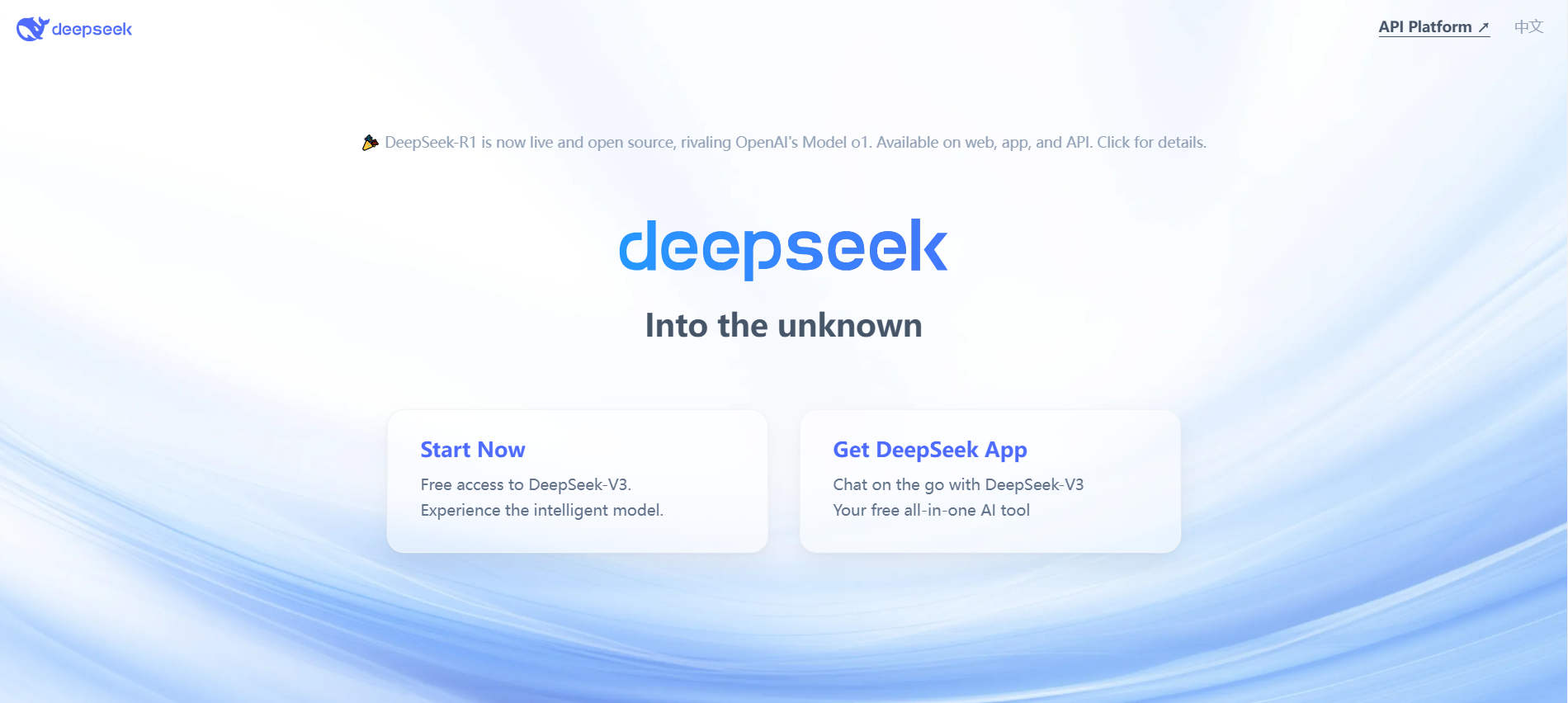
How Deepseek Transforms PowerPoint Presentation Creation
Creating PowerPoint presentations has always been a time-consuming process, especially for professionals working on tight deadlines. Fortunately, Deepseek makes this process faster and more efficient. It transforms the way we approach presentation design by providing advanced AI-powered features that cater to both design and content improvement.
Notable Features of Deepseek
Deepseek stands out due to its advanced AI-powered capabilities that streamline PowerPoint creation. Some of its key features include:
- Natural Language Understanding: Deepseek can interpret complex prompts and generate relevant content.
- Content Improvement: Beyond layout suggestions, Deepseek also recommends ways to enhance the content, such as adjusting text to make it more concise, adding relevant images, or even suggesting alternative ways to present data.
- Smart Layout Suggestions: Deepseek automatically suggests layouts based on the content you provide. Whether it's bullet points, images, or data-heavy slides, Deepseek generates optimal layouts for clarity and visual appeal.
- Automatic Design Adjustments: Deepseek evaluates the color scheme, font, and structure of your slides and provides suggestions for making the design cohesive and visually engaging.
How Deepseek Helps in Creating Presentations
Deepseek doesn’t just act as a tool for automation. It assists in the creative process by offering design and content recommendations that can elevate your PowerPoint presentation. By leveraging AI, Deepseek ensures that each element of your presentation aligns with professional standards, making your slides stand out without the need for an in-depth design background.
Deepseek is particularly helpful for users who are pressed for time or those without extensive design expertise. With its intelligent suggestions and enhancements, it can help anyone—from beginners to seasoned professionals—create high-quality presentations with minimal effort.
Deepseek R1 vs. V3: Choosing the Right Model for Your PowerPoint Presentations
When it comes to creating PowerPoint presentations, choosing the right version of Deepseek is essential. Both Deepseek R1 and V3 offer unique features tailored to different needs and presentation complexities. Here’s a comparison to help you decide which one is best suited for your project.
1. Model Architecture
- Deepseek-V3: Built on a more advanced architecture, possibly using an improved version of Transformer, with a larger number of parameters and more complex structure.
- Deepseek-R1: Has a simpler architecture, fewer parameters, making it suitable for lightweight tasks.
2. Training Data
- Deepseek-V3: Trained on a larger, more diverse dataset that covers multiple languages and domains.
- Deepseek-R1: Uses a smaller dataset, focused mainly on a specific domain or language.
3. Performance
- Deepseek-V3: Performs better on complex tasks, such as long-text generation and multi-turn conversations, offering higher understanding and generation quality.
- Deepseek-R1: Performs well on simpler tasks, with fast response times, ideal for lightweight applications.
4. Use Cases
- Deepseek-V3: Best suited for complex scenarios like customer support, content creation, and multi-turn conversations.
- Deepseek-R1: Works well for lightweight use cases, like simple Q&A and text classification.
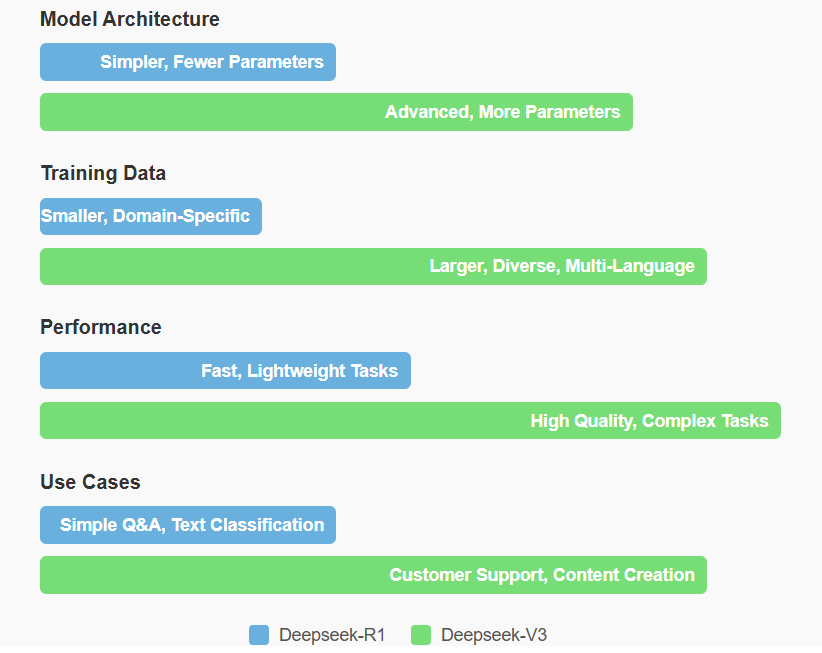
Advantages of Deepseek R1 for PowerPoint Presentations
Deepseek R1 is designed for users who need to create PowerPoint presentations quickly and efficiently. It is best suited for simple presentations that don’t require advanced customization. Some of its benefits include:
- Speed: R1 provides fast, automatic suggestions for layout, design, and content.
- Simplicity: Ideal for straightforward projects, R1 offers an easy-to-use interface and is perfect for users with little to no design experience.
- Basic Features: R1 focuses on core PowerPoint creation elements like slide layout and design suggestions, making it a great starting point for beginners.
Advantages of Deepseek V3 for PowerPoint Presentations
Deepseek V3, on the other hand, is built for users who require more advanced features and customization. It is ideal for complex presentations where high levels of detail and design are necessary. Key advantages of Deepseek V3 include:
- Advanced Features: V3 includes more in-depth features such as advanced design templates, content suggestions based on context, and enhanced customization options.
- Better for Complex Presentations: Whether you're working with a large number of slides or need to incorporate data visualization, V3 provides the necessary tools for a more intricate presentation.
- Highly Customizable: With V3, you can fine-tune every aspect of your presentation, from colors and fonts to layouts and animations.
How to Select Between R1 and V3 for PowerPoint Creation
The decision between Deepseek R1 and V3 depends largely on the scope and complexity of your presentation. If you're creating a quick, simple presentation with a few slides, R1 is your best option. However, for more detailed and sophisticated presentations, Deepseek V3 is the clear choice. For those who want to dive deep into customization and ensure every slide is perfectly tailored to their needs, V3 offers the best set of tools.
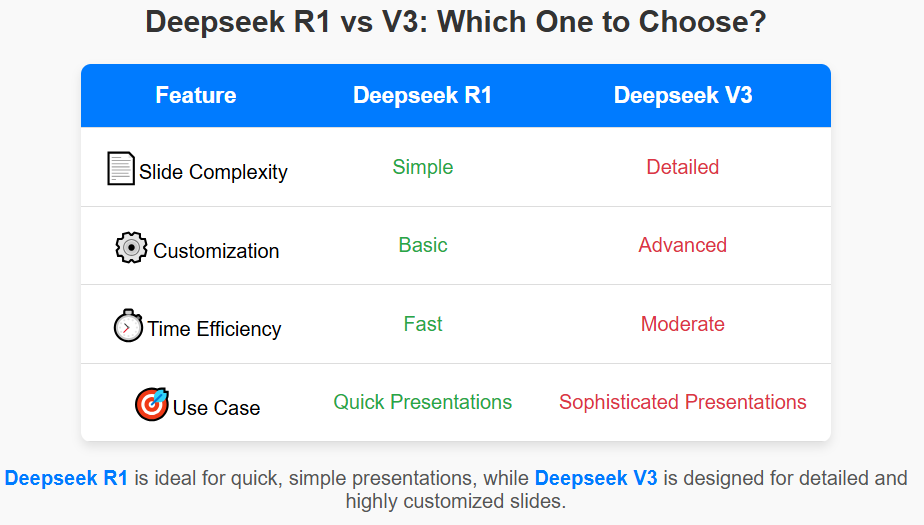
Creating PowerPoint Presentations with Deepseek
Using Deepseek to create PowerPoint presentations allows you to improve both the quality and efficiency of your work. Whether you're preparing a business presentation, educational slideshow, or project proposal, Deepseek can enhance your content and design with minimal effort.
How Deepseek Improves Content in PowerPoint
Deepseek’s AI algorithms analyze the content you input and provide suggestions for improving clarity and flow. It can help refine text, suggest more concise ways to communicate your message, and even recommend additional data points or visual aids that can improve understanding. By enhancing the content, Deepseek ensures that your presentation is clear, impactful, and easy to follow.
Examples in Professional Presentations
Deepseek’s capabilities are ideal for a wide range of professional settings. In business meetings, sales pitches, academic conferences, and client proposals, Deepseek can help you create presentations that are both informative and visually engaging. It is particularly beneficial for professionals who need to create high-quality presentations in a short amount of time.
For example, you are a university student and need to give a presentation on "Courtly Love and Chivalric Romance in Medieval Literature" for a course. You can enter the relevant prompt on Deepseek to quickly get a detailed PowerPoint presentation outline. The prompt is:
You are a university student majoring in literature and need to give a course presentation. Please generate a PowerPoint presentation outline with the following requirements:
Topic/Title*
Target Audience*
Main Goal*:*
- Introduce the concepts of Courtly Love and Chivalric Romance.
- Explore how these themes influenced medieval society and literature.
Structure*:*
- Introduction to Courtly Love and Chivalric Romance.
- Courtly Love and its role in medieval literature.
- Chivalric Romance and its key themes.
- Conclusion: Lasting influence of these concepts.
Tone*
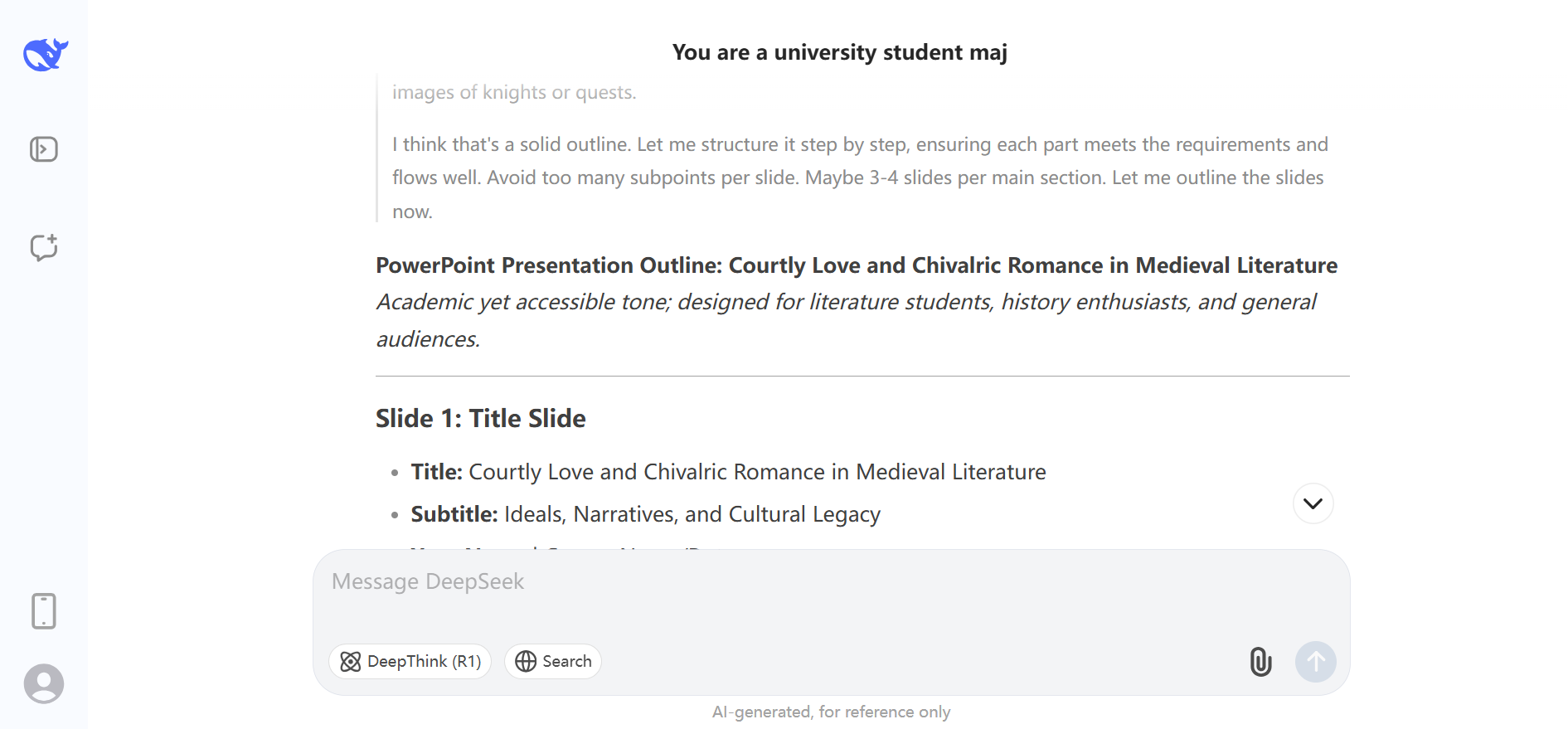
Then, once a well-structured and content-rich PowerPoint presentation outline is completed, you can use the Text-to-PowerPoint feature of the AI PPT Maker to generate a polished PowerPoint presentation.
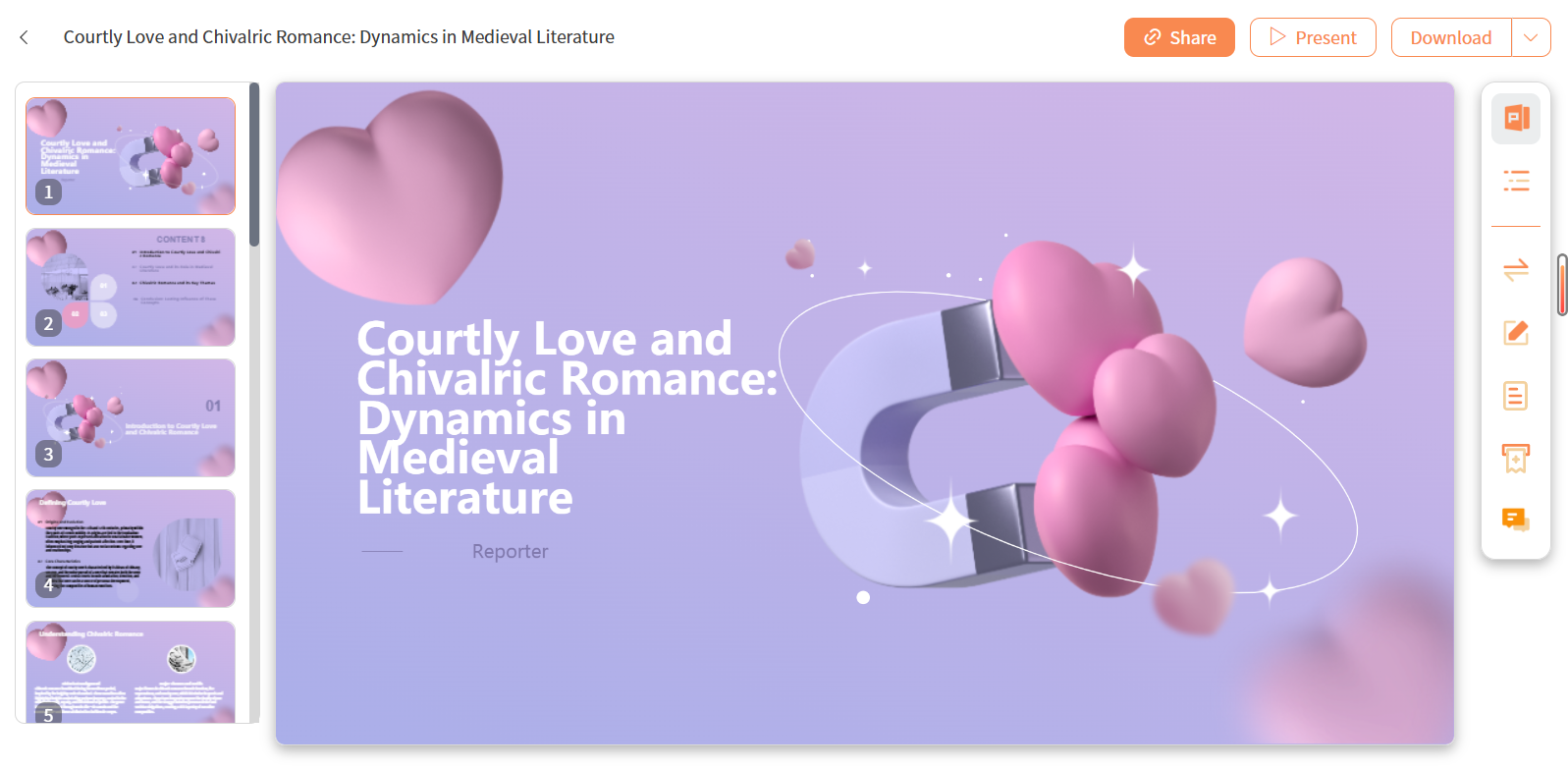
AI PPT Maker + Deepseek: Create Presentations in One Click
If you still find organizing prompts too troublesome, then the tool I’m about to share will definitely meet your needs.
Overview of AI PPT Maker
AI PPT Maker is an online tool designed to assist users in creating PowerPoint presentations using AI technology. By integrating Deepseek, AI PPT Maker enables users to streamline their presentation creation process, making it easier to create visually appealing slides with minimal effort. Whether you’re a beginner or a seasoned professional, AI PPT Maker simplifies the process and provides high-quality results.
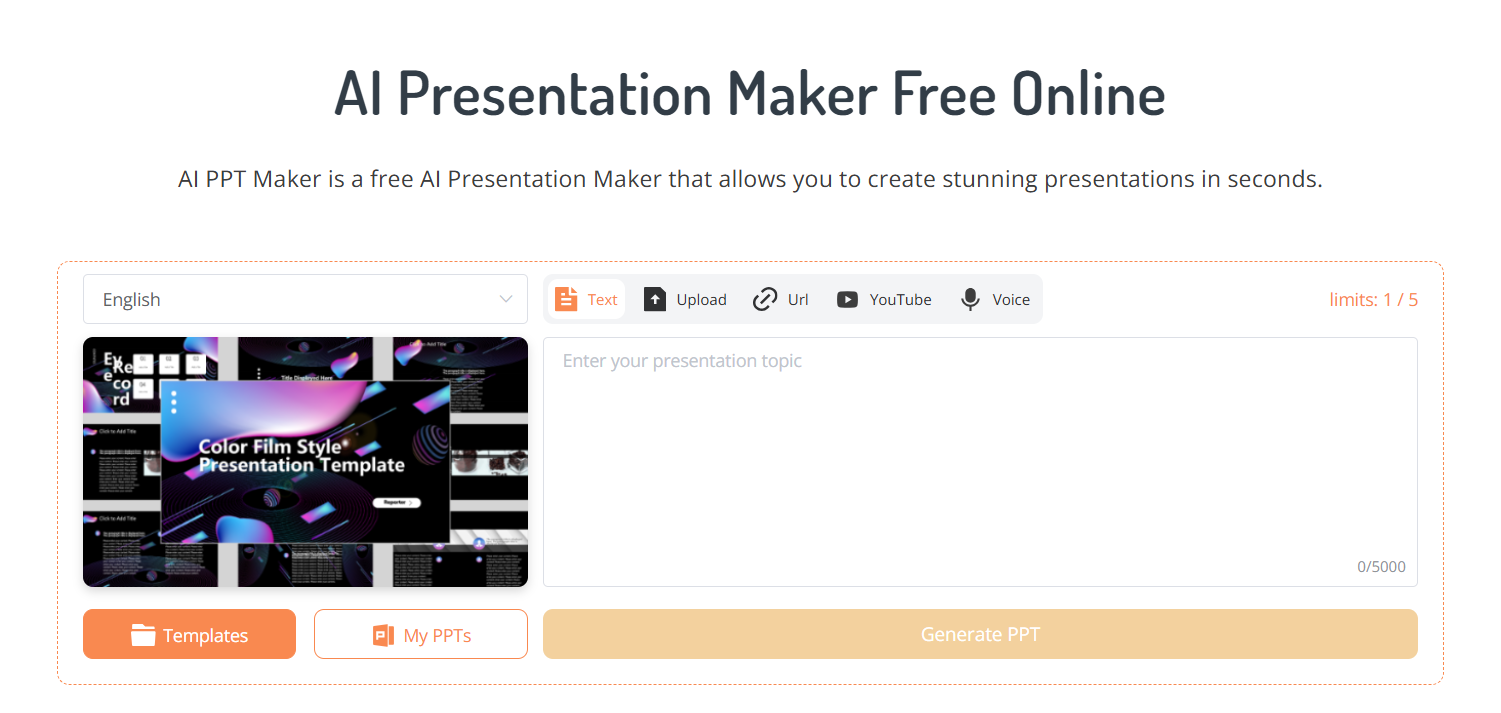
AI PPT Maker's Integration with Deepseek
The integration of Deepseek with AI PPT Maker ensures that you get the best of both worlds: advanced AI-driven design and content recommendations, along with the ease of use provided by AI PPT Maker. This combination speeds up the process of creating presentations and ensures a polished, professional result.
Step-by-Step Instructions for Creating Presentations Using AI PPT Maker
Creating presentations with AI PPT Maker is simple and intuitive. Here’s a step-by-step guide:
- Input Your Content: Enter the topics, text, files, or links you want to include in your presentation. At the same time, you don’t need to organize these contents into prompt form; just upload them as they are.
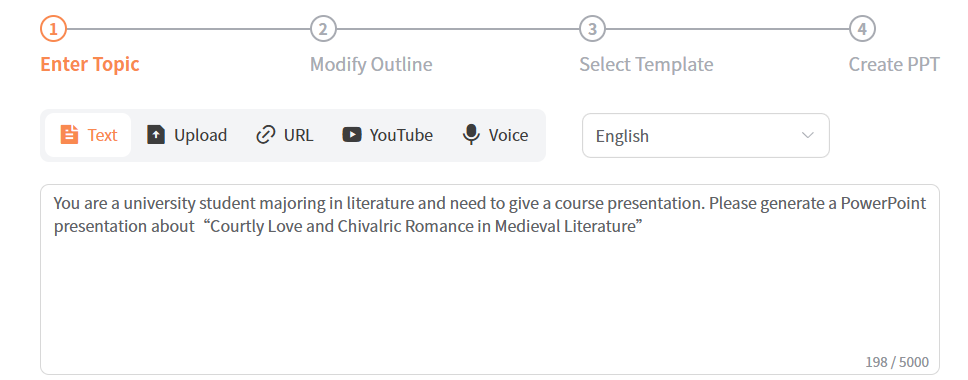
- Use the Deepseek Model: In the advanced settings, adjust the model, tone, content length, and other settings as needed.
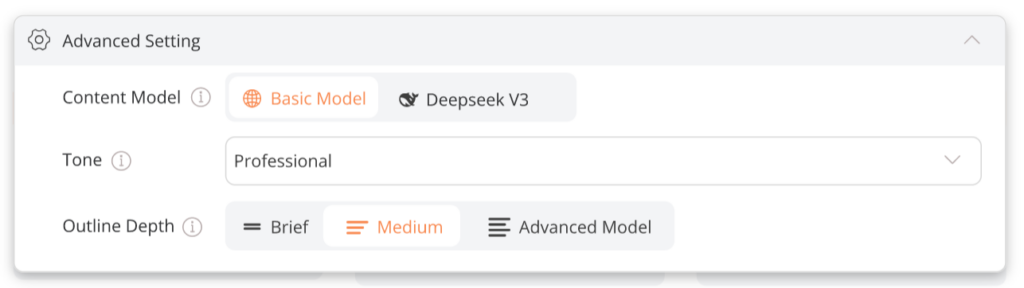
- Refine Your Presentation: Further adjust the content, layout, and design to customize your slides as needed.
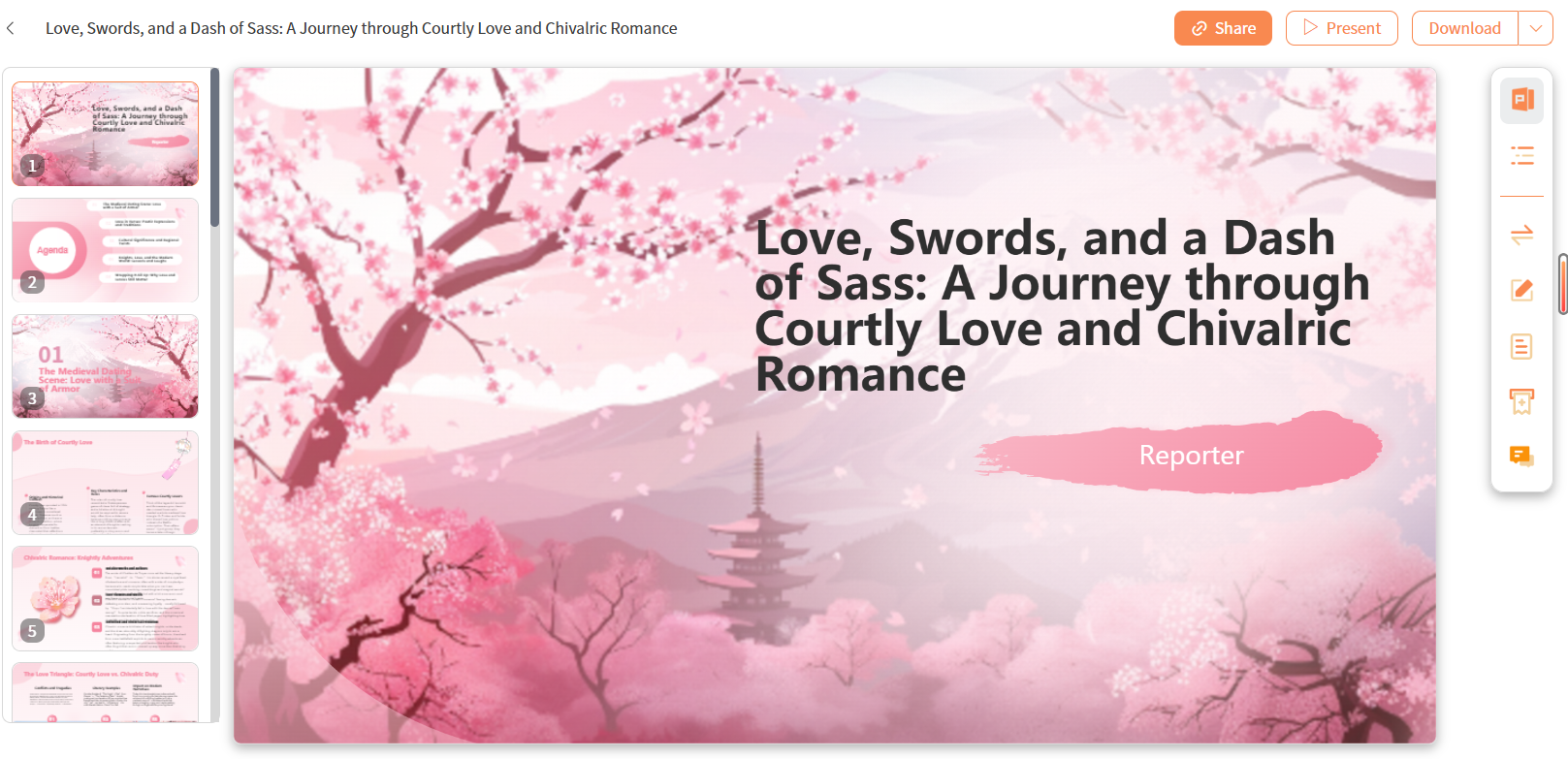
- Download or Share: Once you’re satisfied with your presentation, you can download it as a PowerPoint file or share it directly with others.
Tips for Maximizing Quality with AI PPT Maker
To ensure you get the most out of AI PPT Maker and Deepseek, follow these tips:
- Proficient in Using Advanced Settings: The AI PowerPoint Maker has already organized the key prompts for you. You can directly choose settings such as content length, tone, etc., which will significantly enhance your expectations for the PowerPoint presentation content
- Customize for Your Audience: Tailor the design and content based on the preferences of your audience to make your presentation more engaging.
- Keep It Simple: Avoid overcomplicating your slides with too much content or overly intricate designs. Keep your slides clear and focused.
Conclusion
In conclusion, Deepseek R1 and V3 offer powerful, AI-driven tools for creating high-quality PowerPoint presentations. Whether you’re working on a simple slide deck or a complex presentation, Deepseek provides the features you need to make the process faster, easier, and more efficient. Integrating AI PPT Maker into the mix allows you to further enhance the quality of your presentations and streamline the creation process. By understanding how to use these tools effectively, you can elevate your PowerPoint presentations to a professional level in 2025 and beyond.