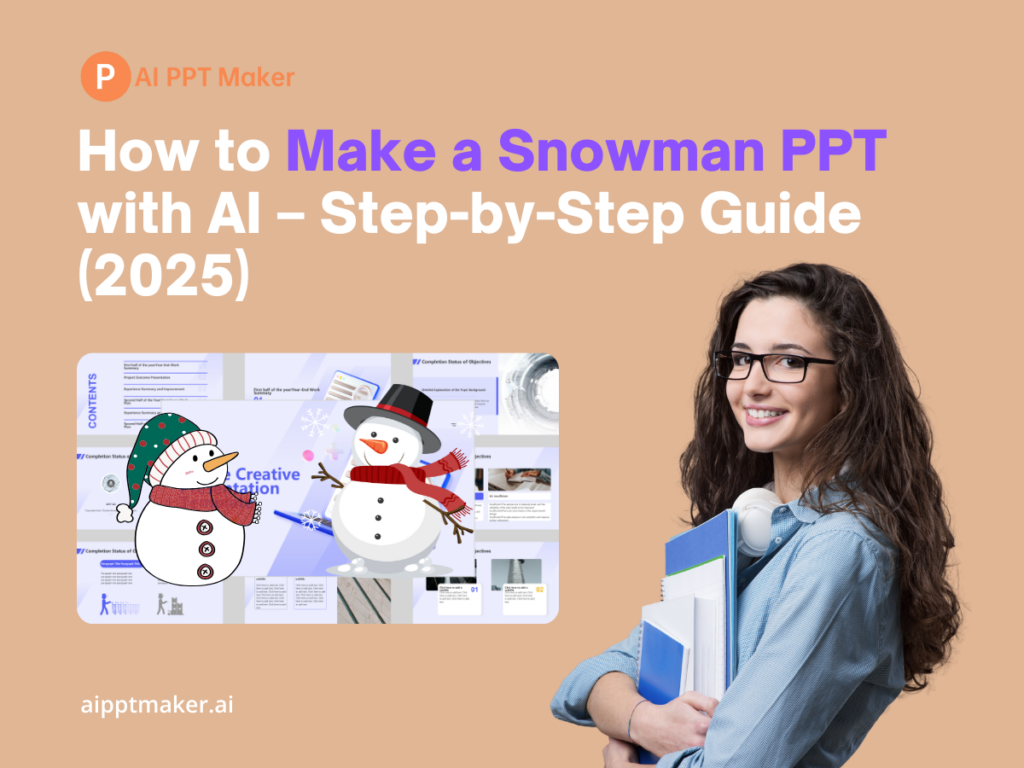Creating an engaging and visually appealing PowerPoint presentation can be time-consuming, especially if you lack design skills. However, thanks to AI-powered tools, making a themed PowerPoint, such as a Snowman PPT, has never been easier. This guide will walk you through what a Snowman PPT is, why you should use AI for PPT creation, and how to create one effortlessly using AI tools. We will also cover additional design techniques, external resources, and pro tips to make your presentation truly stand out.

What is a Snowman PPT?
A Snowman PPT is a PowerPoint presentation with a winter or holiday theme, featuring snowmen as a central design element. It is ideal for:
- Winter holiday presentations (e.g., Christmas events, school projects, business meetings with a festive touch).
- Educational slides for kids, teachers, or interactive storytelling.
- Marketing materials for seasonal promotions.
- Fun and creative slides for social media content or personal projects.
A well-designed Snowman PPT includes:
- Consistent winter-themed backgrounds with snowfall, icy textures, or Christmas lights.
- Snowman illustrations and animations to create a visually appealing theme.
- Festive fonts and colors such as blue, white, red, and gold to evoke the winter spirit.
- Smooth slide transitions to enhance storytelling and engagement.
Traditional vs. AI-Generated Snowman PPT: A Comparison
Before diving into AI-powered solutions, let's look at the traditional method of making a Snowman PPT and compare it with AI-assisted generation.
Traditional Method (Manual Design)
Creating a Snowman PPT manually involves:
- Choosing a winter-themed template or designing backgrounds from scratch.
- Searching for snowman illustrations on stock image websites.
- Manually placing and resizing elements to ensure a balanced design.
- Adding animations and transitions using PowerPoint’s built-in features.
- Formatting text, colors, and fonts for a cohesive look.
- Reviewing and refining the slides to maintain consistency.
Any way, you can watch the YouTube video about "Make a Snowman in PowerPoint for Teachers, Parents, and Teachers Pay Teachers (TPT)".
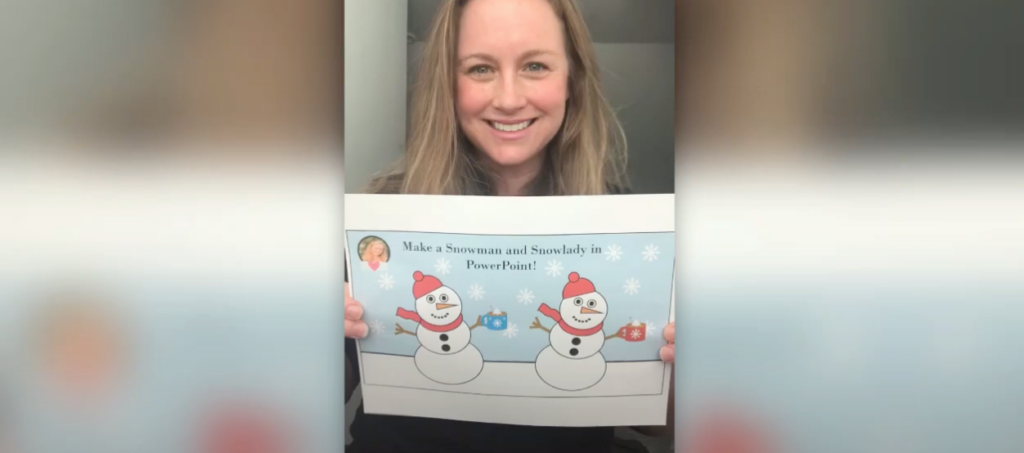
You can get the Snowman:
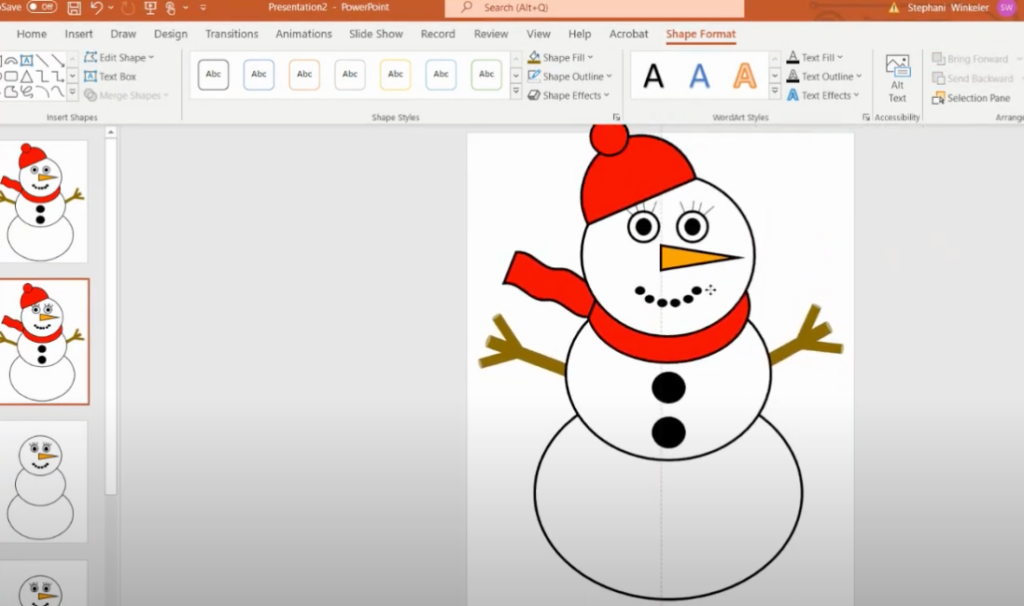
While this method allows full creative control, it is time-consuming and requires design expertise to achieve a professional look.
AI-Generated Method (Using AI PPT Maker)
Using AI-powered tools like AI PPT Maker simplifies the process:
- Enter your title and choose a theme – The AI generates a structured slide deck instantly.
- AI selects the best templates, images, and fonts – Saving you time.
- Pre-built animations and layouts – Ensuring a professional look.
- Easily customizable – Modify content, illustrations, and effects in the AI-powered editor.
- Faster delivery – A complete Snowman PPT in minutes instead of hours.
Comparison Table
| Feature | Traditional PPT Creation | AI PPT Maker |
|---|---|---|
| Time Required | Hours or days | Minutes |
| Design Skill Needed | High | Low |
| Customization | Full creative control | Limited but flexible |
| Image & Asset Search | Manual | AI-selected and integrated |
| Animations & Transitions | Manually added | Pre-built and optimized |
| Consistency Across Slides | Requires manual adjustment | AI ensures uniformity |
| Ease of Use | Moderate to Difficult | Easy |
Which One Should You Choose?
- Use the traditional method if you want complete creative control and have the time and skills to design manually.
- Use AI-generated tools if you need a high-quality Snowman PPT quickly, with minimal effort and no design expertise.
How to Make a Snowman PPT with AI – Step by Step
Here’s a comprehensive step-by-step guide to creating a Snowman-themed PowerPoint using AI.
Step 1: Use AI PPT Maker
AI PPT Maker is an excellent tool that allows users to generate AI-powered presentations quickly. Follow these steps:
- Go to AI PPT Maker (https://aipptmaker.ai/)
- Enter your presentation title, e.g., "Winter Fun: The Story of a Snowman"
- Choose a Snowman-themed PPT template from the available options.
- Click ‘Generate’, and AI PPT Maker will automatically create your PowerPoint with well-structured slides, images, and text.
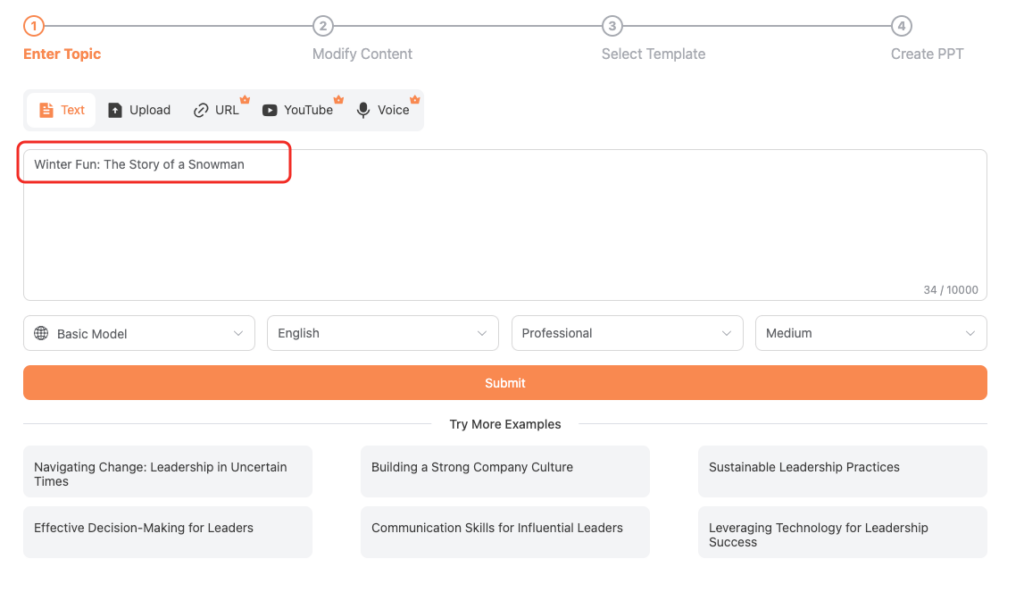
Next Step:
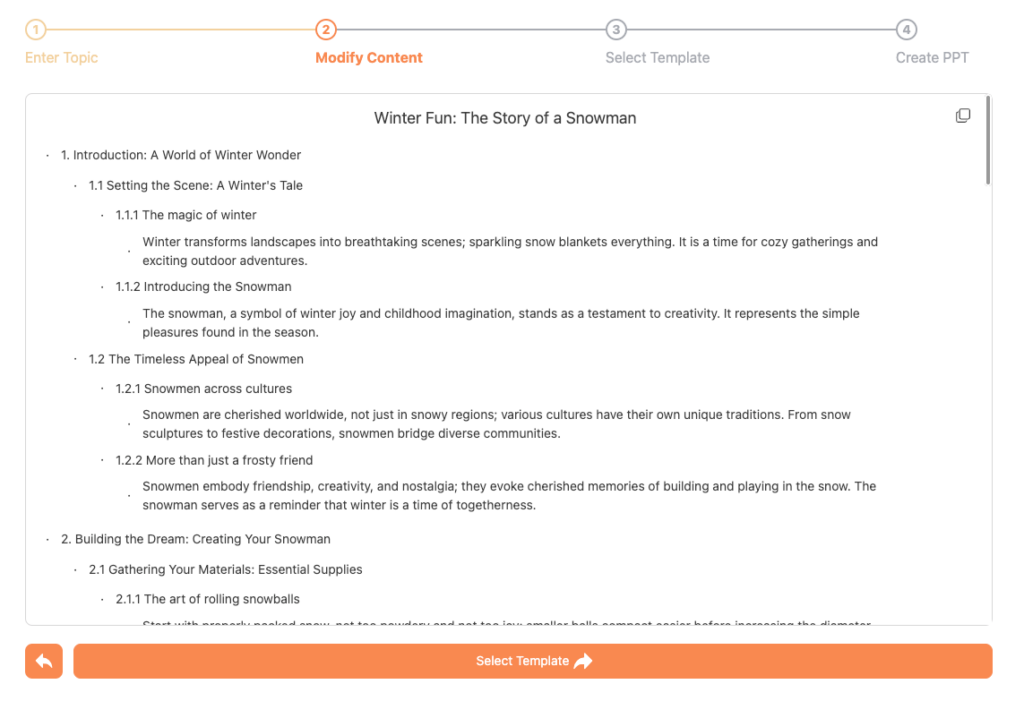
Step 2: Customize Your Slides
Once the AI-generated presentation is ready, you can personalize it using the online editor in AI PPT Maker:
- Modify text content to fit your needs and add relevant information.
- Add Snowman illustrations using built-in graphics or external design elements.
- Change fonts and colors for a more festive feel, keeping it visually appealing.
- Include animations for an engaging experience by making Snowmen “build up” in an animated fashion.
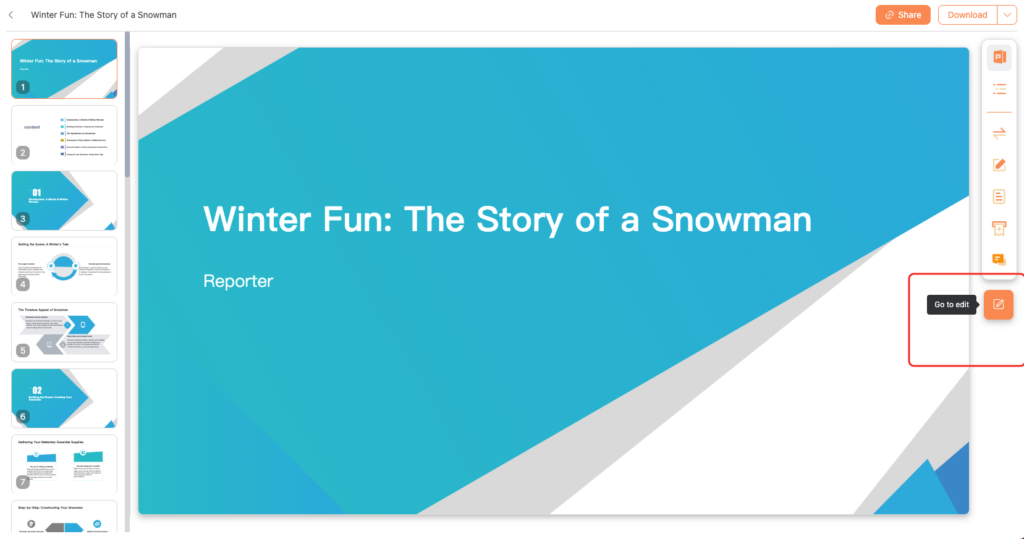
Step 3: Enhance with External Resources
To make your presentation more interactive and engaging, consider adding video content. This YouTube tutorial demonstrates how to create Snowman illustrations for PowerPoint:
▶ How to Draw a Snowman in PowerPoint
You can extract insights from this video and integrate:
- Hand-drawn Snowman illustrations to give a unique and creative touch.
- Animated Snowmen that “appear” piece by piece using animation effects.
- Slide transitions and effects to make your PPT visually dynamic.
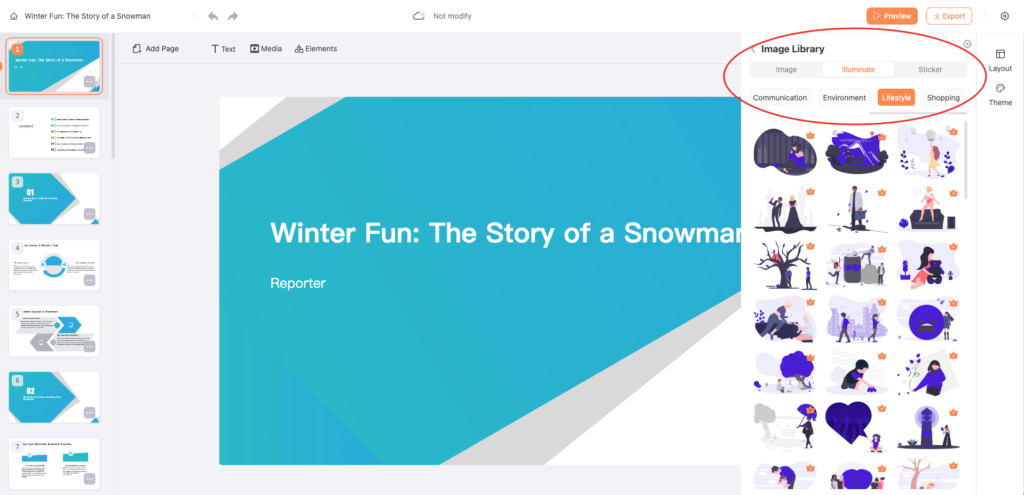
Step 4: Use High-Quality Snowman Illustrations
If the built-in AI-generated assets are not enough, you can get additional high-quality snowman illustrations from:
- Freepik – for vectors and PNG images
- Pixabay – for royalty-free images
- Canva – for customizable snowman graphics
To insert these into your PowerPoint, simply:
- Download the image in PNG format to maintain transparency.
- Insert it into your PPT and resize it to fit the design layout.
- Use PowerPoint’s image effects (like shadows or glow) to make it stand out.
Step 5: Add Engaging Transitions & Animations
- Fade-In & Slide-In Effects: Make your snowmen “appear” gradually on the screen.
- Morph Transition: Create an animation where the snowman builds up over multiple slides.
- Motion Paths: Let the snowman “roll” into place for a dynamic touch.
Step 6: Export and Share
Once your Snowman PPT is ready:
- Download it in PPTX format for Microsoft PowerPoint.
- Save it as a PDF for easy sharing.
- Present directly online via AI PPT Maker or Google Slides.
- Upload to YouTube or social media if you’re making an explainer video.
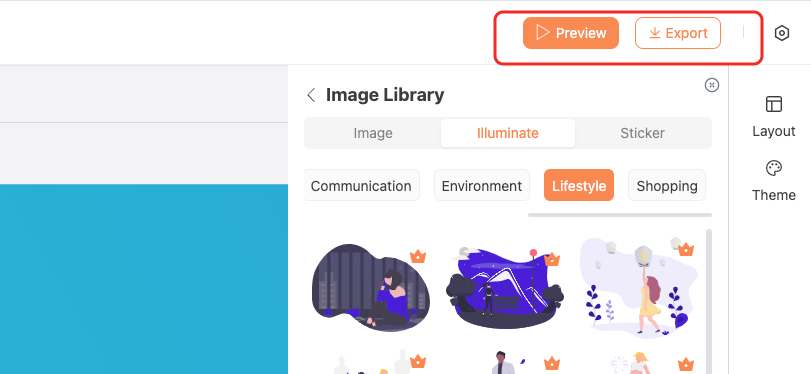
Conclusion
Creating a Snowman PPT doesn’t have to be difficult, especially with AI-powered tools like AI PPT Maker. This method saves time while ensuring a high-quality, professional-looking presentation. Whether you're a teacher, marketer, or student, AI tools simplify the process, allowing you to focus on delivering engaging content rather than struggling with design.
Ready to create your own Snowman PPT? Head over to AI PPT Maker and get started today!